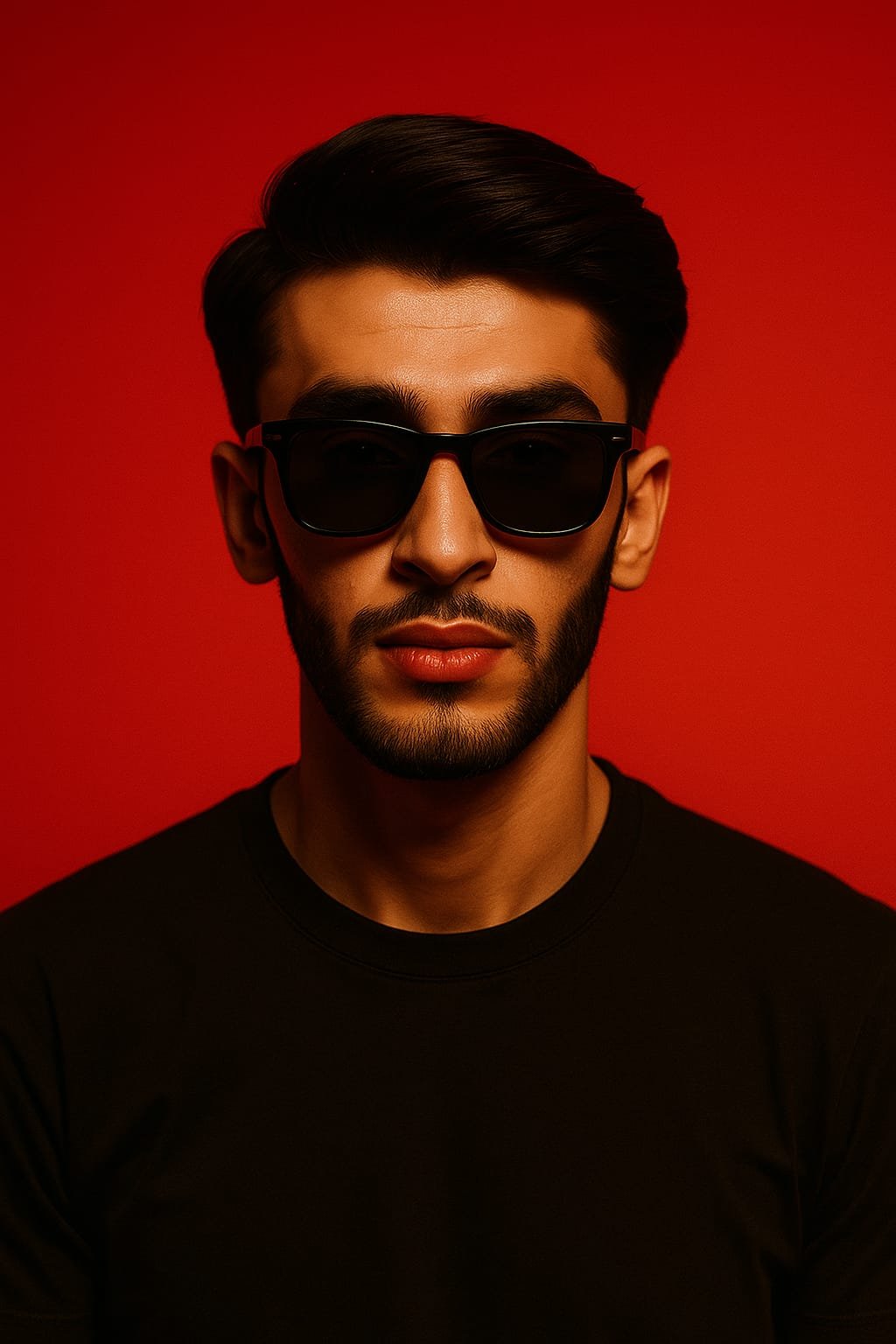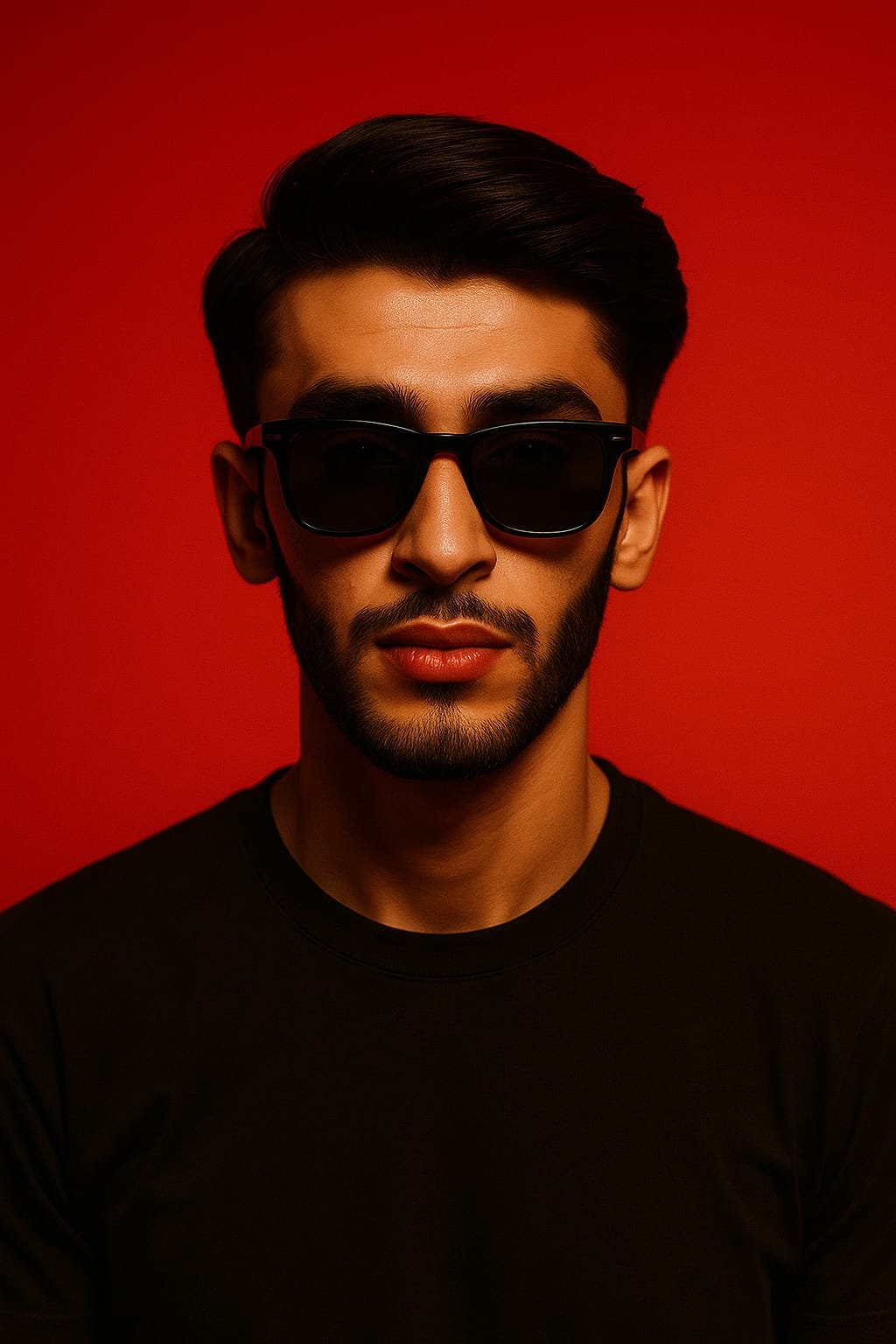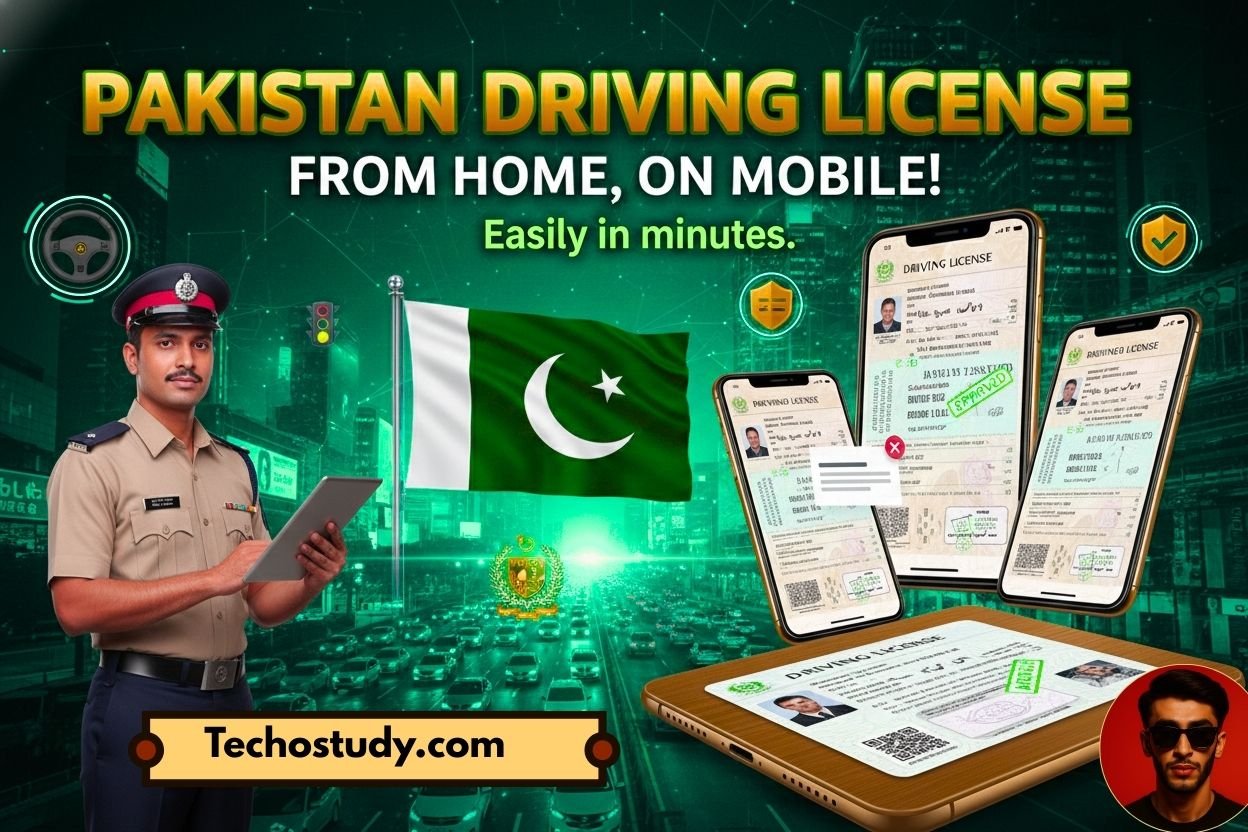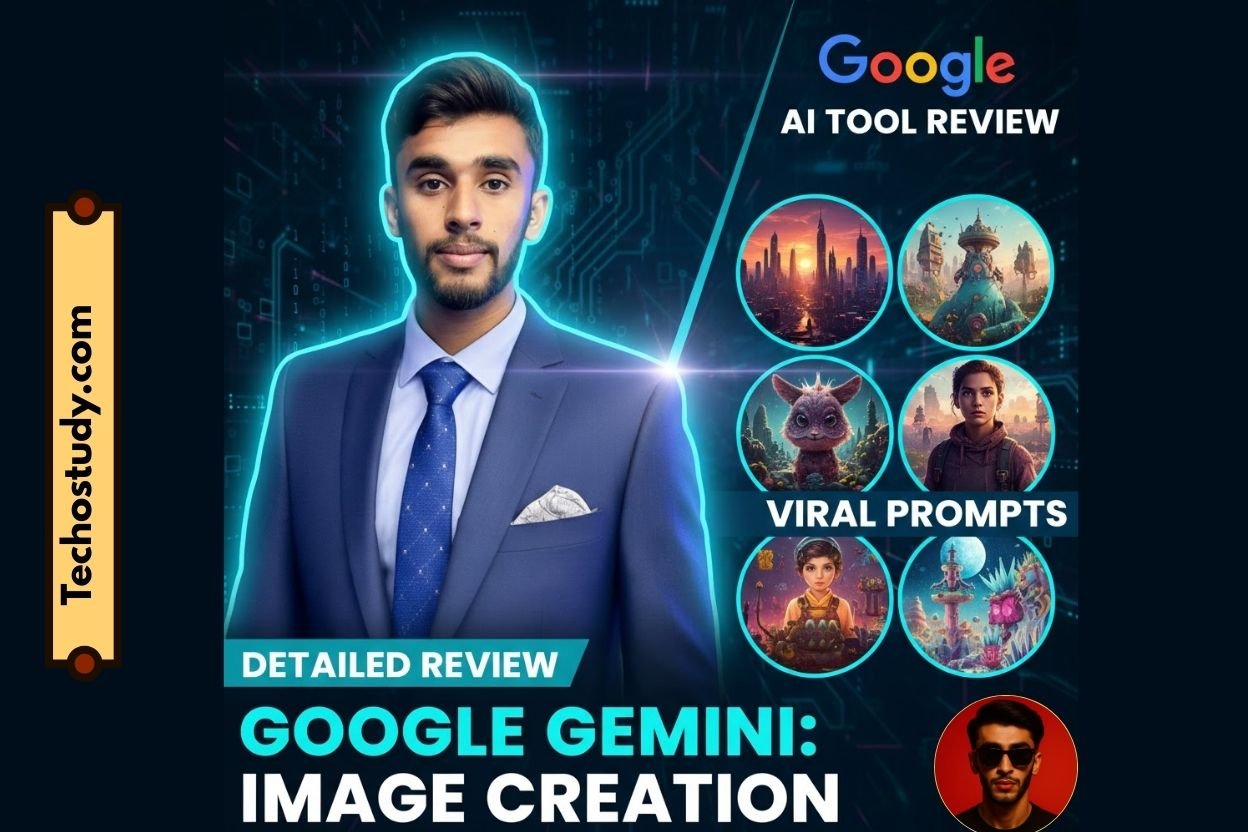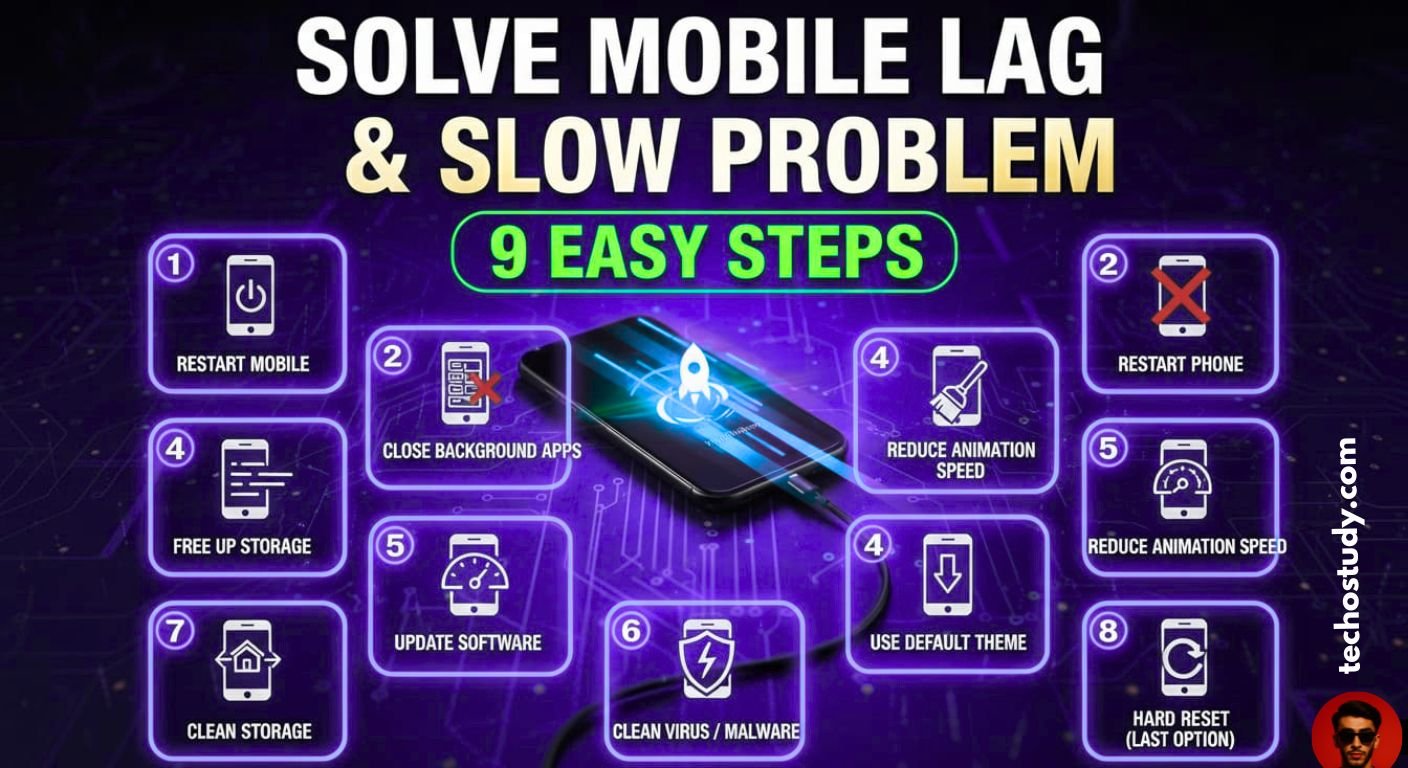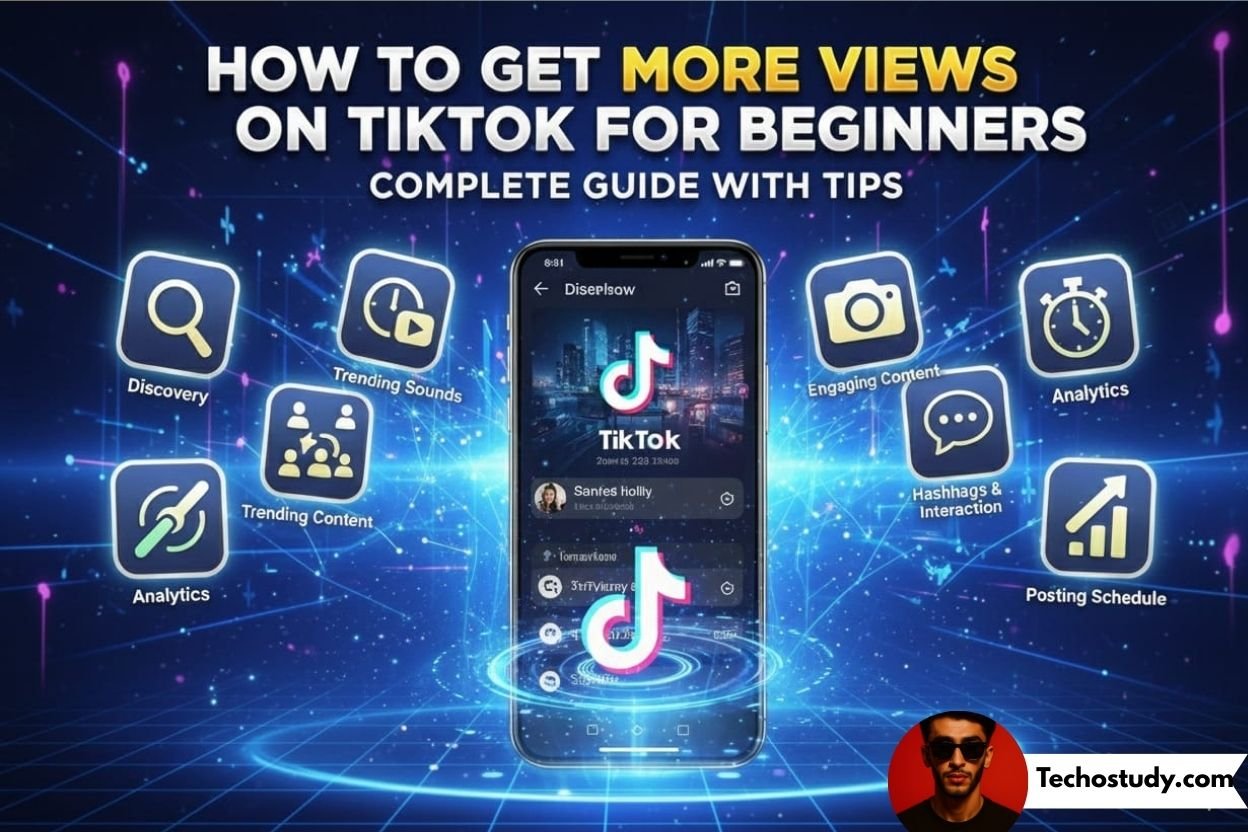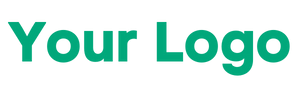Introduction
Nowadays, Wi-Fi is used in our homes and most of the people face the biggest problem of how to change the Wi-Fi password because many times it happens that neighbors or some unwanted people are using your Wi-Fi due to which your internet speed becomes very slow. Therefore, it is necessary to change the Wi-Fi password from time to time, which keeps your Wi-Fi secure and does not affect your Wi-Fi speed. In this article, I will teach you in detail how you can change the Wi-Fi password of different Wi-Fi networks used in Pakistan like PTCL, Strom Fiber, 4G, Zong and Telenor devices using only your mobile phone and also how you can change the passwords of some local networks like Amazon Network ETC. I will explain each process and each option in full detail, so that anyone can You can easily change your Wi-Fi password.
After reading this article, whether you have a Wi-Fi network of any company in your home, whether it is PTC WIFI or you have any Zong or Telenor devices or you have a Wi-Fi network of Strom Fiber or Amazon Network in your home, now you can easily change the password of any Wi-Fi network using your mobile.
Some Important Things you may know before changing WIFI
Now to change the password of any Wi-Fi, you have to keep in mind some important things like:
- The Wi-Fi network whose password you want to change should be connected to your mobile
- The configuration of the router of the Wi-Fi network whose password you want to change should be known, that is, its admin and its password
- Now I have told you in the next heading how you can know the admin and password of any router.
- To change the password of any Wi-Fi, you must know the configurations of that Wi-Fi router and its company, which company that router belongs to
- To change the Wi-Fi password, you must also know the link address of the Wi-Fi admin portal, based on which you open its portal
Now these were some very important things that you must know to change the Wi-Fi password Now, I have explained in the next heading how you can find all these things from your Wi-Fi.
How to Know details of WIFI Network (Admin Password Link Address)
Whichever company’s Wi-Fi you have installed, you must have a router of that company installed in your house, such as PTCL uses its own routers, which are of PTCL company, and on the back side of each router, its admin and its admin password portal are written in full detail, and the address of their website portal is also written on the back of the router, from where you can easily see the admin website of any Wi-Fi network, and on the back side of the router itself, the link address of the admin portal website of this Wi-Fi network, such as 192.168.1, is written. Using this link address, you can change the password of this Wi-Fi network.

How to change PTCL WIFI Password
Now first of all let’s see how we can change the PTCL Wi-Fi password from our mobile
- First of all, open the Chrome browser on your mobile and search for 192.168.1.1
- A login screen will appear in front of you where you will be asked for your username and password. Now in most of the PTCL routers, the username is admin and the password is admin. If you have not changed it yourself, but if this username and password are not found, then a custom username and password are written on the back of your router, which you can use.
- Now go to the dashboard and select wireless settings.
- After that, a security option will appear in front of you, click on it.
- There you will get the option of password or key. Click on whichever of these two options is available.
- Now you will get two boxes there, where you have to type your password that you have set, the same password, in both the boxes and in this box, type your strong password.
- Click on the save button and your PTCL WIFI password will be successfully changed.

How to Change Strome Fiber WIFI Network
Now let’s see how we can change the password of Storm Fiber Wi-Fi from our mobil
- First of all, open the Chrome browser of your mobile and search for 192.168.100.1 there.
- After that, it will ask for username and password like PTCL, then in the username there is usually Admin, then type admin and in the password, there will be the password written behind your router, then add that custom password there.
- After that, a dashboard will open in front of you where you will get Wireless Settings, click on it and select WLAN Basic Settings.
- After that, you will get the option of WPA Pre-Shaded Key, select it and there you will get two boxes to change the password like PTCL, here you can reset your old password and set your new password and click on the save button.
- Your new password will be saved after that.
- Storm Fiber’s Wi-Fi network also has an application from where you can easily update or change your Wi-Fi password.
How to change Jazz Super 4G Device Password
Now let’s see how we can change the password of the Wi-Fi device of the Jazz Super 4G, so for this too,
- first of all, type 192.168.8.1 in your mobile browser.
- The login window will open in front of you where you can add your password and your username, which is usually admin.
- After that, open the settings, select the Wi-Fi option and go to the WLAN settings.
- There you will get the option to set a new password in the password section from Simple, where you can erase your old password and set a new password and after clicking on the save button, your password will be saved.

How to Change Zong 4G WIFI Device
If you have a Zong 4G device, then its password is also changed in the same way as the password of a jazz Wi-Fi device is changed. Using the same process and the same options, you can easily change the password of your Zong 4G device. Similarly, if you have a Telenor 4G device, you can also change its password. Their passwords and device portals are the same and all their configuration settings are also the same. If you learn to change the Wi-Fi password of even one of them, then you can easily change the Wi-Fi password of these three networks.
How to Change WIFI Network Of any Other Network
These are the few Wi-Fi networks that are currently being used in Pakistan and most people are using these Wi-Fi networks as Wi-Fi in their homes. But if there is any other Wi-Fi network whose password you want to change, you can change the password of any Wi-Fi network using these steps. Now I will tell you how to set a strong password for your Wi-Fi so that no one can guess what your Wi-Fi password is.
Tips To Set Strong WIFI Password
- Always use upper case + lower case + numbers + symbols in your Wi-Fi password. This is such a combination that no matter how much someone tries, they will not be able to know your Wi-Fi password.
- Do not share your password with family members and neighbors because doing so can leak your password and many people can connect to your Wi-Fi, due to which your Wi-Fi will start running slowly again.
- Wi-Fi password should be changed every two or three months so that the extra devices connected to your Wi-Fi are disconnected and the speed of your Wi-Fi remains high.
So, these were some golden tips that you can use to set a strong password on your Wi-Fi.
Final Words
Changing the Wi-Fi password is not a difficult task. Just log in to your mobile phone, open the router settings, go to wireless security and save the new password. You can change the password of any Wi-Fi network, whether it is PTCL, Strom Fiber or any 4G device you have, such as the 4G devices of Jio, Zong, Telenor, etc. But if there is any other network apart from them, then you can change the password of that Wi-Fi by applying the same method. By following this guide, you can make your internet secure and fast and easily change your Wi-Fi password.
Frequently Asked Questions (FAQs)
How do I change my Wi-Fi password at home?
- First connect you mobile with WIFI.
- Then Open Browser and search for your router configuration Address like 192.168.1.1
- Then add the password and username in the Log in window that is written in the back side of the router
- The click on the WLAN settings
- Then remove old password and set your new password and click on the save button.
How to change WIFI password from mobile
- By following same process, you can change your WIFI password from your mobile. Open chrome, enter the Ip address like 192.168.100.1, enter the username and password of the router, select WALAN settings and change your WIFI password.
How to change WIFI password from mobile Samsung
- Changing the Wi-Fi password in Samsung mobiles is the same process where you have to open the Chrome browser in your Samsung mobile, there you have to write the IP address of the Wi-Fi and after entering your username and password which you will find on the back side of the router, you have to go to the WLAN settings and change your Wi-Fi password.